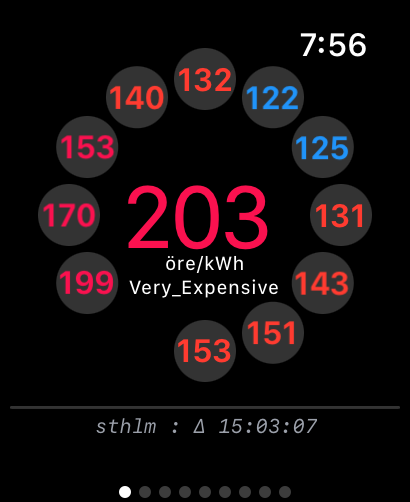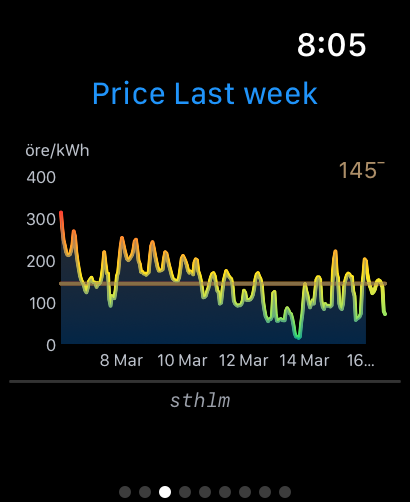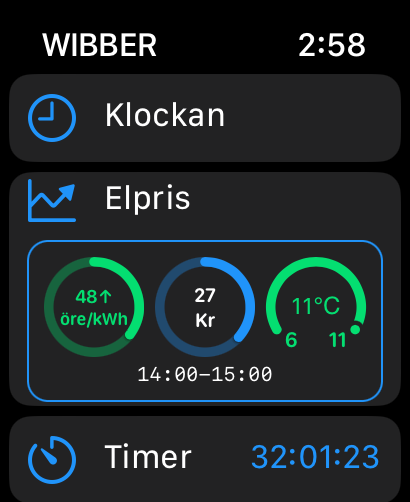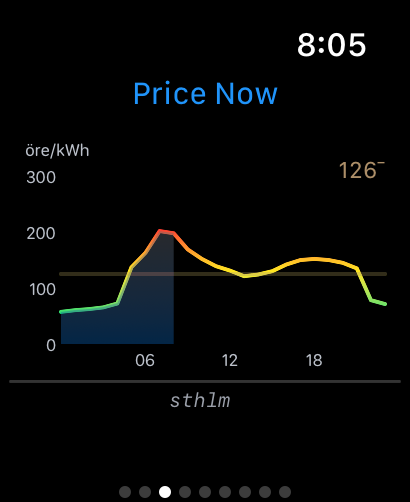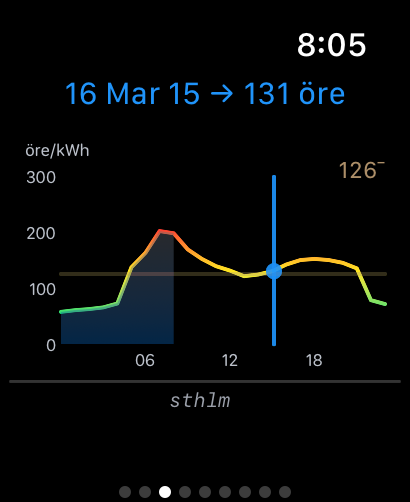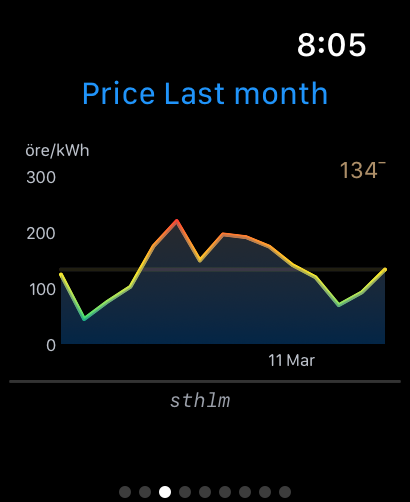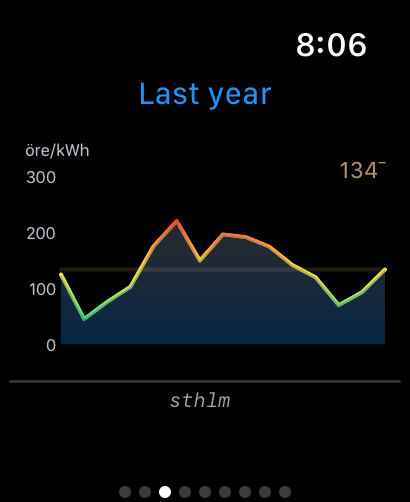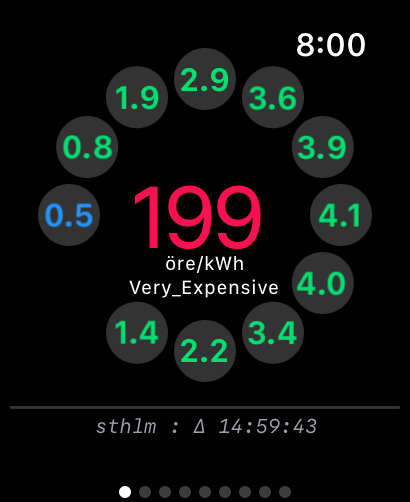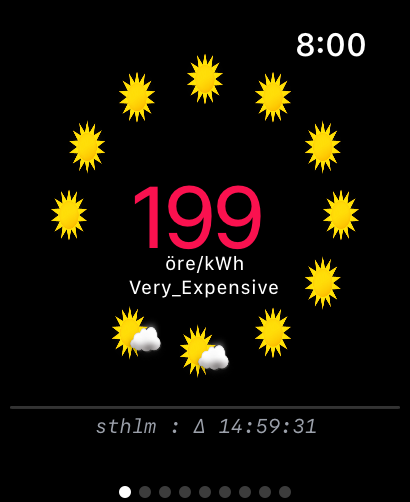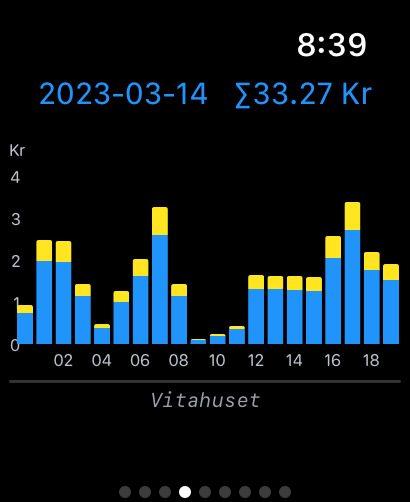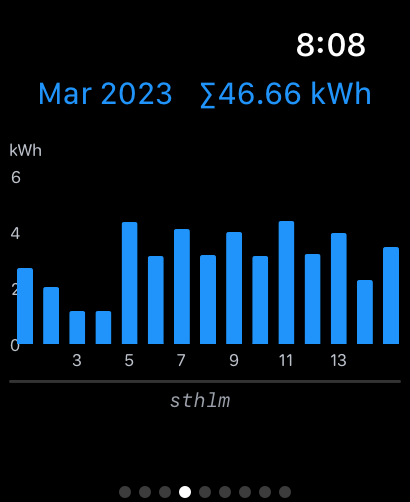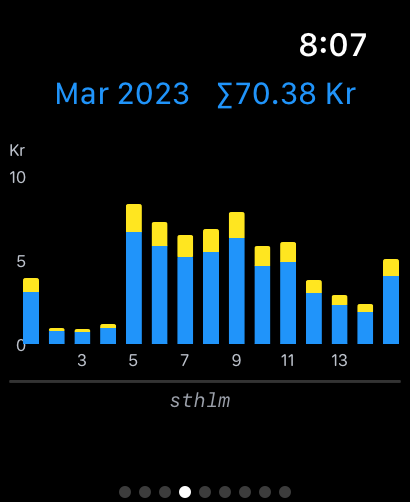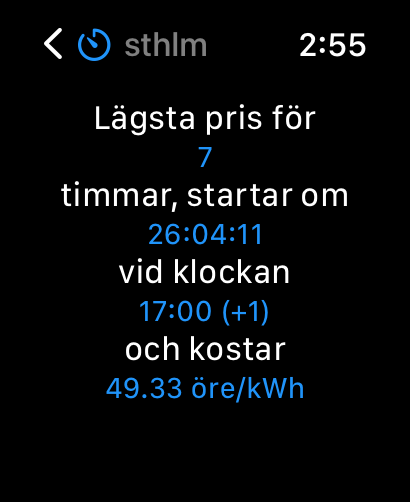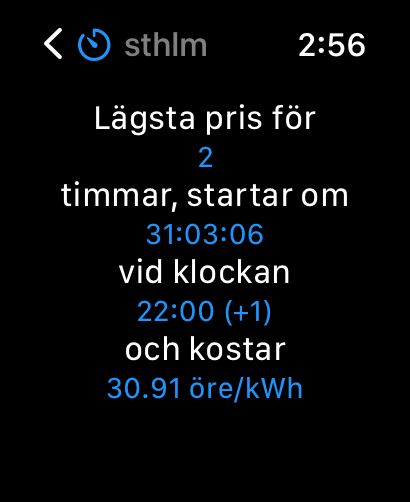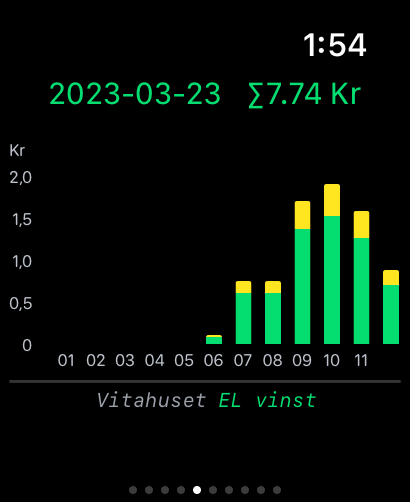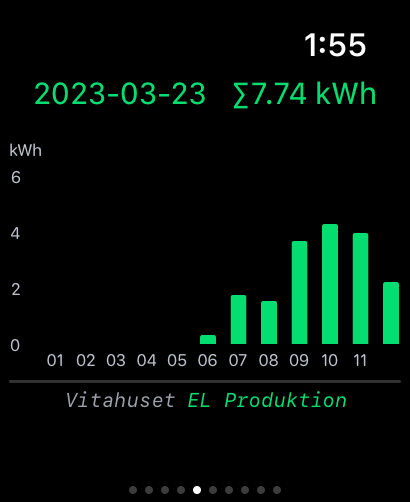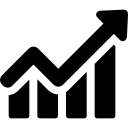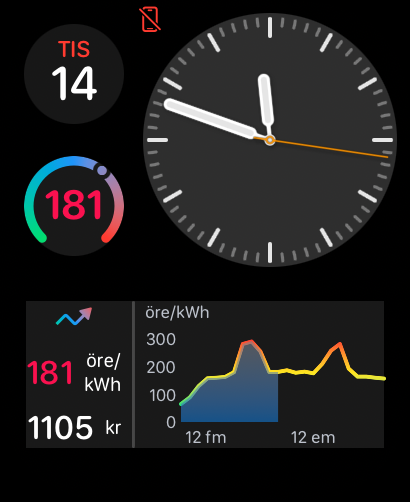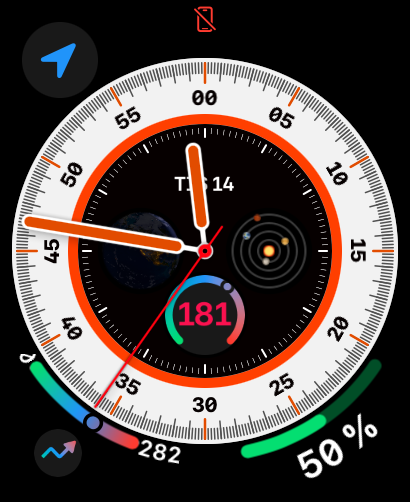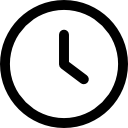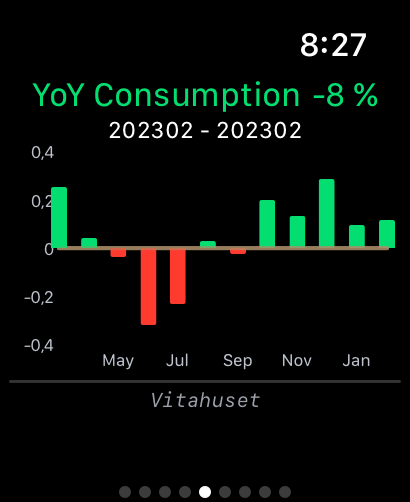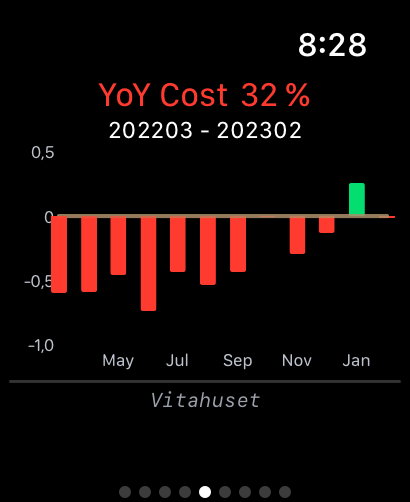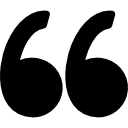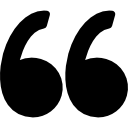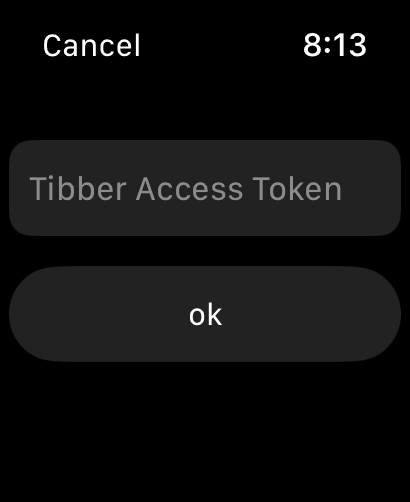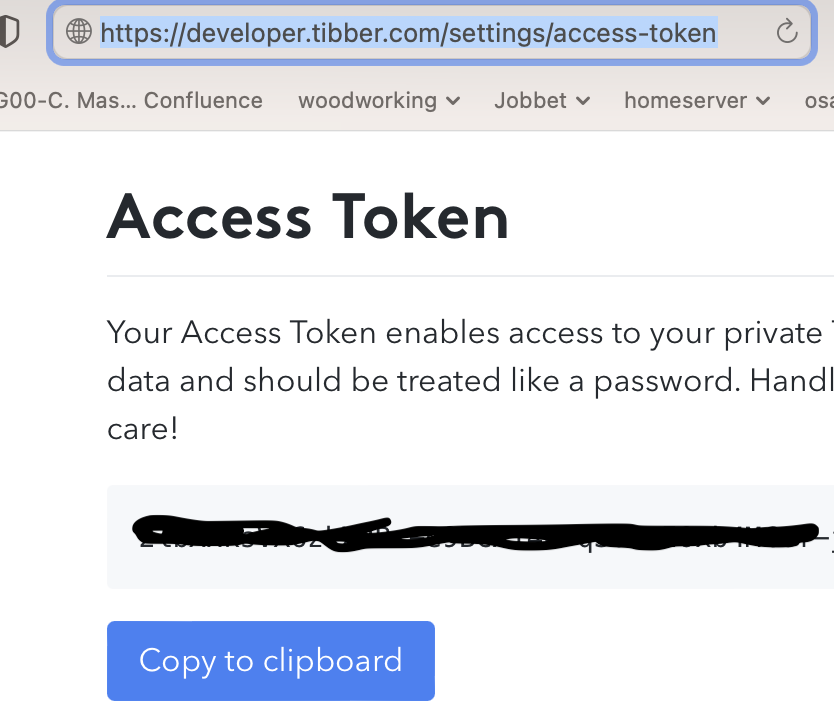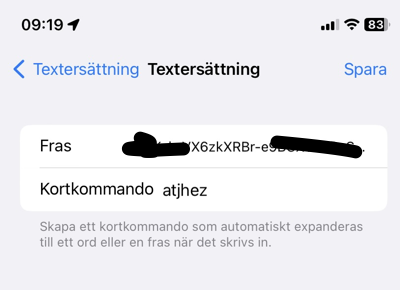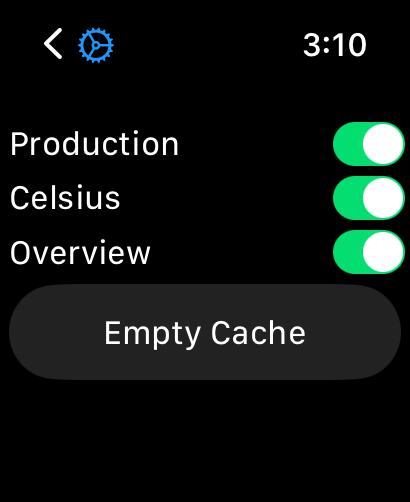WIBBER
Show the price for Electrical Power, your usage stats, your solar panel production, costs and much more. Wibber is developed for Apple Watch and gets the data from Tibber. You have to be a Tibber customer and get the corresponding Access Token in order to use the App.